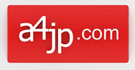I had this exact problem and I just solved it.
After removing/disabling OneDrive, navigate to the OneDrive desktop folder that is giving you problems using windows explorer (C:\Users\me\OneDrive\Desktop). Right click on that folder and click properties. Navigate to the folders location tab and press restore default. This worked for me. There is a chance you need to manually find the desired folder location via move and click on the existing folder (C:\Users\me\Desktop).
I was so relieved after finding this fix. Hope this helps.
Reference: Windows 10 shows OneDrive Desktop folder instead of real desktop folder
Remaining problem: Great, it worked for the “Desktop” folder. But when I tried to do the same to the “Pictures” folder, the following error appeared: “Can’t move the folder because there is a folder in the same location that can’t be redirected. Access is denied.” How do I solve this?