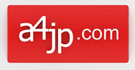First of all Apple doesn’t tell you to backup your phone you will need double the free space of the device. Then Apple support will tell you they can’t tell you how to change the backup location of the Windows Store iTunes program. This guide is to show the problems I had when trying to set up the mklink and also help people set up the mklink properly.
What is mklink?
mklink is a keyword used to make symbolic-links between directories. Imagine that you wanted to store a directory somewhere and wanted a shortcut to access it from somewhere else. mklink would enable you to achieve this task.
| Symbol | Use |
|---|---|
| /d or /D | Creates a soft symbolic link |
| /h or /H | Creates a hard symbolic link |
| /j or /J | Creates a Directory Junction |
Mistakes – Correct Method Lower Down
1. Open Command Prompt
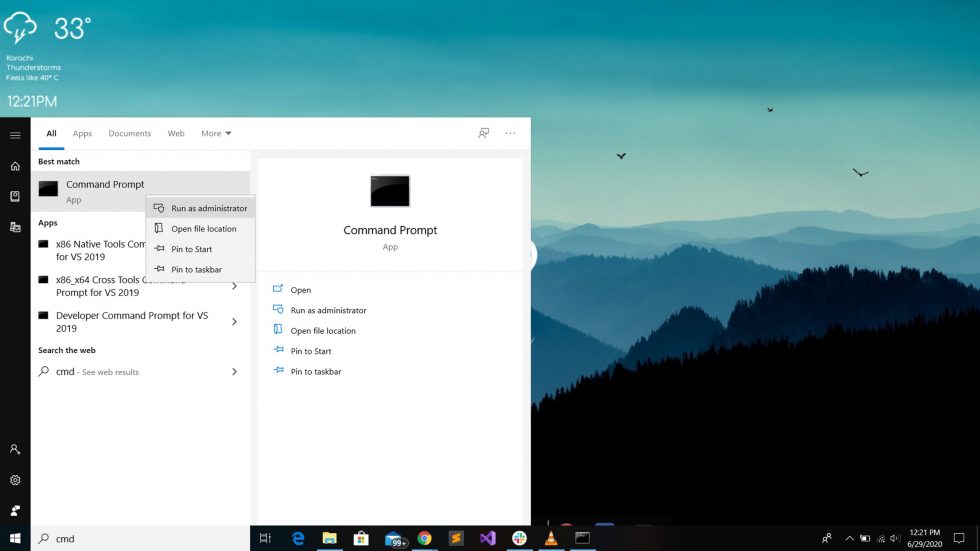
Click on the Windows symbol on the screen or press the Windows button on your keyboard to open the start-up menu. Search cmd or Command Prompt. Right-click on it and run it as administrator.
Type the following command at the prompt and press the “Enter” key:
mklink /J “C:\Users\YourWindowsUserName\Apple\MobileSync\Backup” “E:\itunes-backups-2020”
mklink
*Cannot create a link when that folder already exists.
Don’t have a folder where you want the files. This mklink will create the folder and link.
mklink /J “E:\itunes-backups-2020” “C:\Users\glenc\Apple\MobileSync\Backup”
Cannot create a file when that file already exists.
I had to delete the folder on the E drive.
C:\WINDOWS\system32>mklink /J “E:\itunes-backups-2020” “C:\Users\glenc\Apple\MobileSync\Backup”
Junction created for E:\itunes-backups-2020 <<===>> C:\Users\glenc\Apple\MobileSync\Backup
junction is the wrong way around
mklink /J “C:\Users\glenc\Apple\MobileSync\Backup” “E:\itunes-backups”
didnt work
How to set up the mklink properly.
rename C:\Users\glenc\Apple\MobileSync\backup to C:\Users\glenc\Apple\MobileSync\backup2
Click on the Windows symbol on the screen or press the Windows button on your keyboard to open the start-up menu. Search cmd or Command Prompt. Right-click on it and run it as administrator.
Then type in
mklink /J “C:\Users\glenc\Apple\MobileSync\Backup” “E:\itunes-backups”
after that press enter on the keyboard.
The link should have been made correctly.
As the link is complete, you can copy older backup files into the other drive. iTunes will be able to see the files on the other drive now.